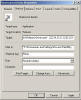|
Latest Release:
|
Project Screenshots:
| Here are some of the latest
screenshots of DevIM. These screenshots should give you a accurate
description of how DevIM feels from the (EU) End Users stand point, and how
it is used. If you have any screenshots you would like to submit to us
please email them to us as soon as possible
Here. Please subject the
email as "Screenshoot". |
In this screenshot we see how to initalize a chat room using DevIM. First you will have to naviagate to the directory where you installer DevIM. Next run DevIM with apropriate parameters. Now we are actually in the chat room and we are finally ready to chat with our buddy. You can exit the chat room by simply holding down the Ctrl-C buttons at the same time. This is a screenshot of after you exit DevIM. All you have to do to start another session up is exactly what you did to start off with, run the DevIM exe with [parameters]. This error will occur when you start a chat with a buddy but the Ip address you entered in for Destination Ip is incorrect. Please try again with a correct Ip. Here we see two windows. One of them being the "Host" the other being the "Client". If the message was sent succesfully then we will recieve a message saying so. This is quite a common error that people have with DevIM. When you recieve some error to this nature that means that your Listening port and Destination port are switched with your buddies. This is an example of how the DevIM shortcut will look like. If you would like to create a shortcut then simply Right-Click on the original DevIM.exe and create a shortcut. Next add the parameters after the "" and run the shortcut.
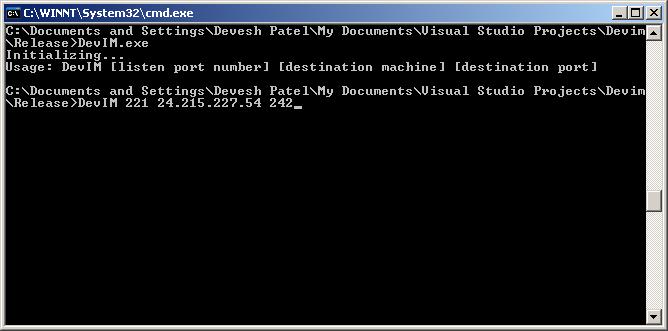
In this screenshot we see how to initalize a chat room using DevIM. First you will have to naviagate to the directory where you installer DevIM. Next run DevIM with apropriate parameters.

All Content
Copyright © 2002 DevIM. All rights reserved.
Web Site best viewed under 1024 X 768 resolution and 32 bit color with Internet
Explorer 5 and above
|
|